IMPORTANT! You must verify your account by clicking on the verification link that is sent to your email that you provided when signing up for an account. If you haven't received the verification email, please check your spam/junk folder. Don't forget to mark emails from SnookerQ as "Not Junk/Spam" so you don't miss out on important emails about your account.
You may receive download warnings from your browser when attempting to download the game. This is because SnookerQ is a new application which is not very well known to the browsers yet. This problem will be solved once the game is ready for the full-release which will be fully digitally signed.
We advise you to use the Chrome browser when downloading this game.
For now, you will have to follow some work-arounds that are listed below.
It is quite common for the Edge browser to stop your download. They will give you options to "Keep" or "Delete". This is because they use the Microsoft Defender SmartScreen which is quite strict when it comes to downloading new applications.
Click on the ellipsis icon (3 dots) on the right side to load up additional options. Click on "Keep".
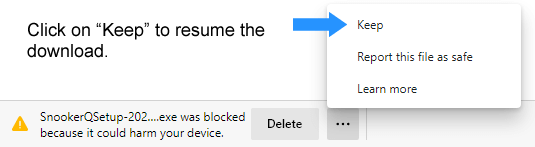
After you press "Keep", another warning popup is displayed with the real reason why the download was blocked:
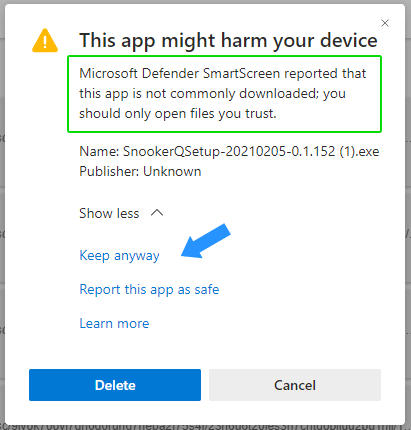
We would appreciate it if you can click on "Report this app as safe" which will help us build trust with Microsoft.
Simply, click on "Keep anyway" to continue downloading the game.
With Chrome, your download should normally start right away. You may receive a similar warning asking you to "Keep" or "Delete" the file, but no further warnings should be displayed after this.
Installation of the game should normally be simple and smooth but there are some reasons why the game may not load, or may take longer to install than usual:
Your anti-virus software may be checking the files before you can proceed with installation. This typically takes up to 1 minute to complete but in some cases it can take over 10 minutes.
An installation warning from Microsoft Defender SmartScreen (blue screen) is common on Windows 8 and over.
This is common for applications that are not digitally signed yet. A digital signature on an application verifies the identity of the publishers. We are planning to fully digitally sign the game once it is ready for full release.
For now, follow the steps below to continue with the install:
Click on "More info".
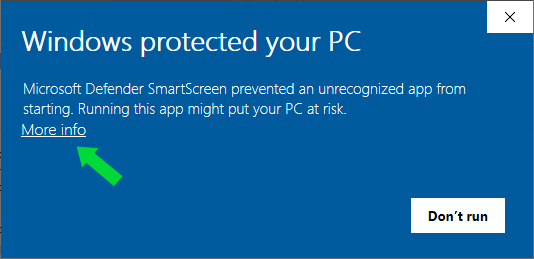
Click on "Run anyway".
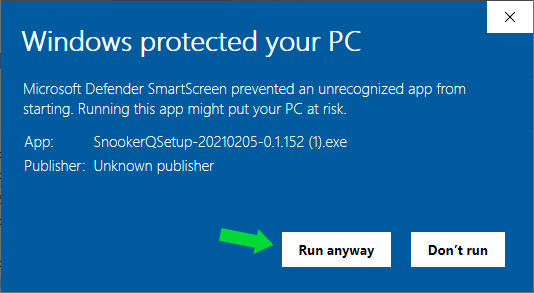
Now, the game should install.
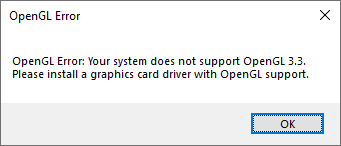
Unfortunately, this game will not run on old machines that do not support OpenGL 3+.
If you think your graphics card meets the minimum requirements, please update the graphics card driver.
The normal loading time for the game is 10 to 20 seconds, depending on the PC. In some cases it may take up to 30 seconds.
If the game is stuck on the loading screen or a black screen for longer than expected, please close the game and reload it. This should fix the problem.
There are a couple of main reasons why you may come across some sort of lag or stutter: poor net connection and inadequate computer hardware.
Below is a list of things you can do to improve the performance of the game:
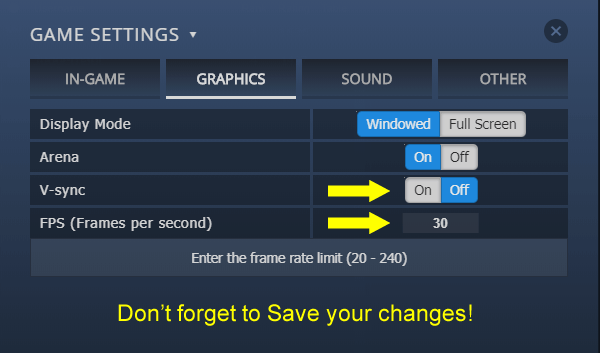
If you're having a hard time controlling the mouse when playing, please check the Mouse Sensitivity setting in the Game Settings window.
You can either increase/decrease the mouse sensitivity setting or you can experiment with the Reverse Aiming setting, which may be your desired method of aiming.
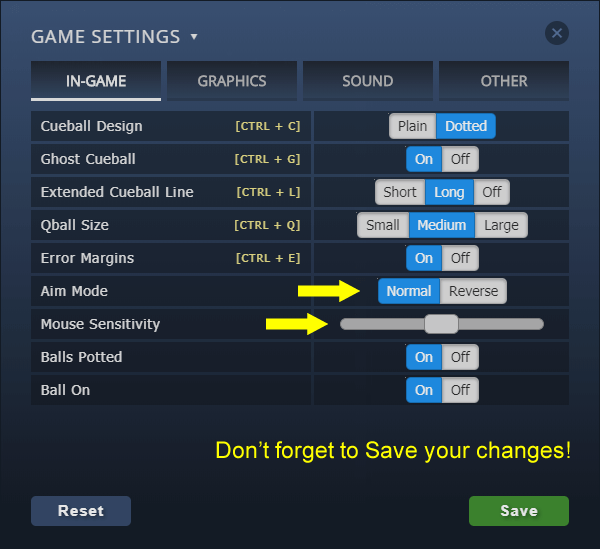
If the information on this page did not solve your problem, then please Contact Us directly.
This website uses cookies to improve your experience. Read the privacy policy.