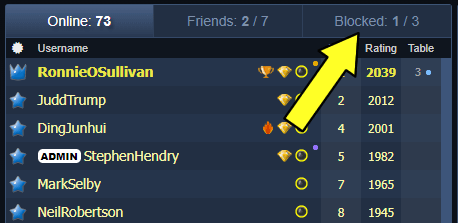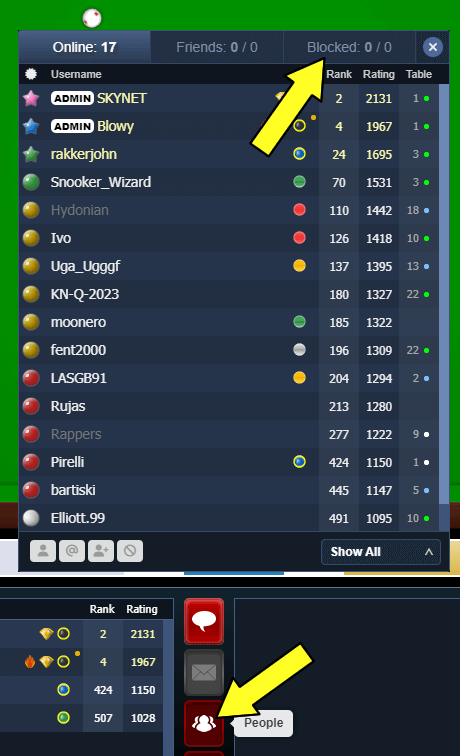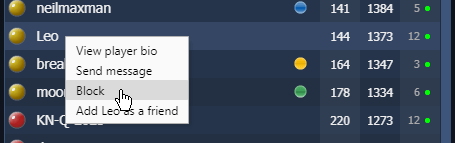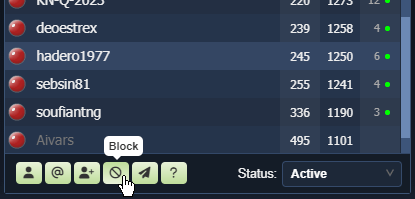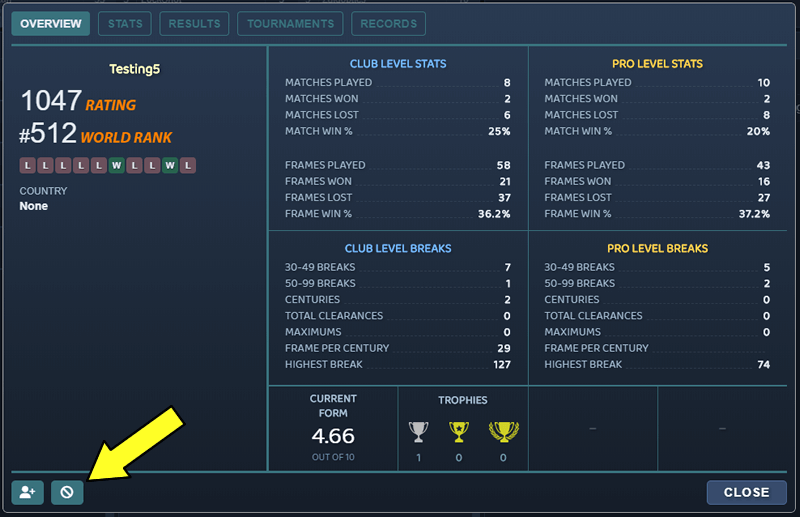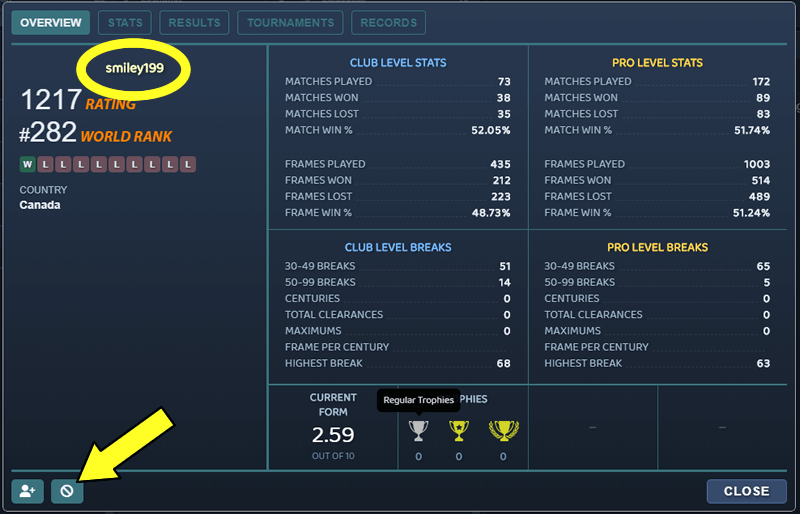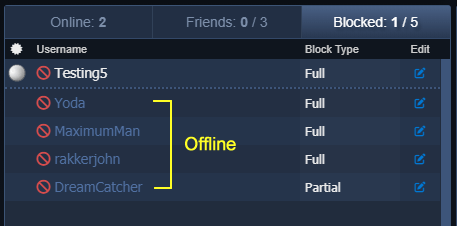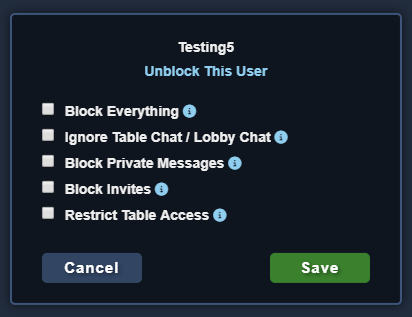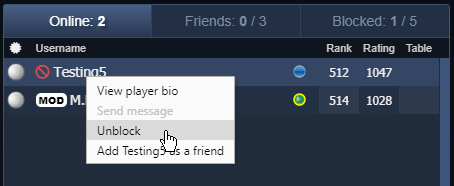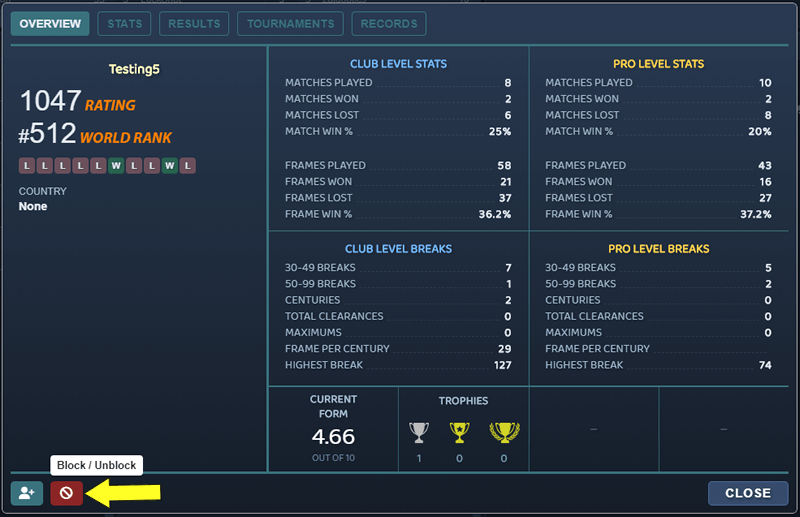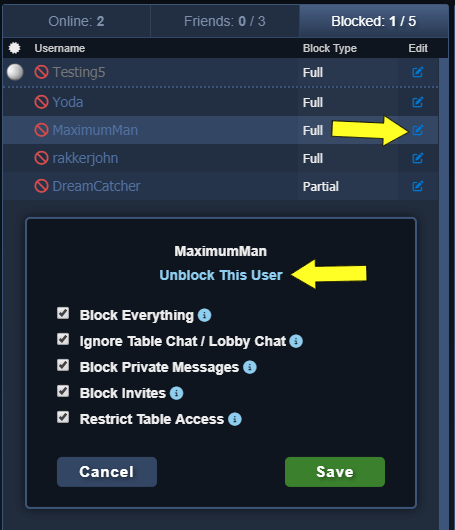Block/Ignore List - Content Shortcuts
What is the Block list?
You can add users who you don't get along with to your 'Block' list.
The block list is located in the user list section of the lobby, which you can access by clicking on the 'Blocked' tab:
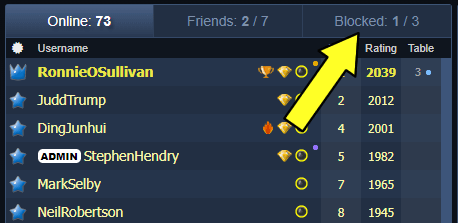
You can also access the block list at a table. Simply, click on the 'People' button or press CTRL-P to load the people window:
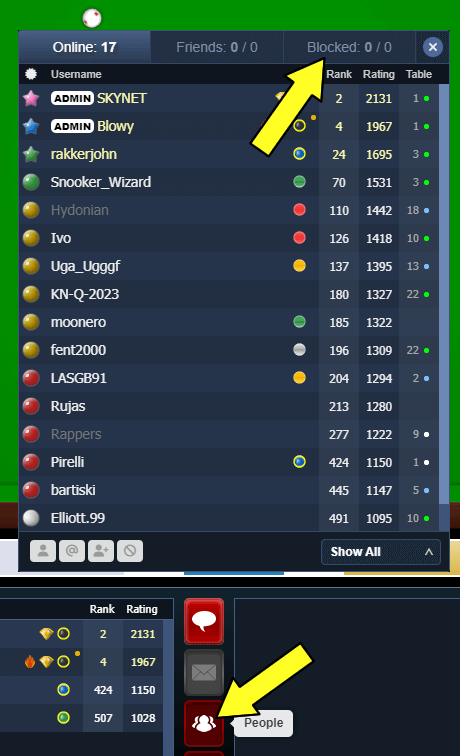
How to block a user
There are a few ways you can add users to the 'Blocked' list:
- Right-click on a username to reveal a drop-down menu and click on the "Block User" drop-down item.
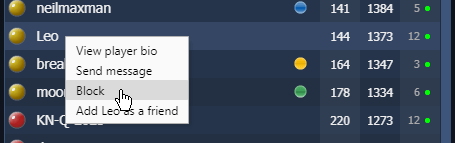
- Click on a username to highlight it, and then click on the "Block User" button at the bottom of the user list.
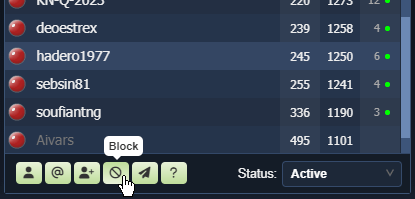
- Open the bio window of a user you want to add, then click on the "Block User" button located on the bottom-left corner of the window.
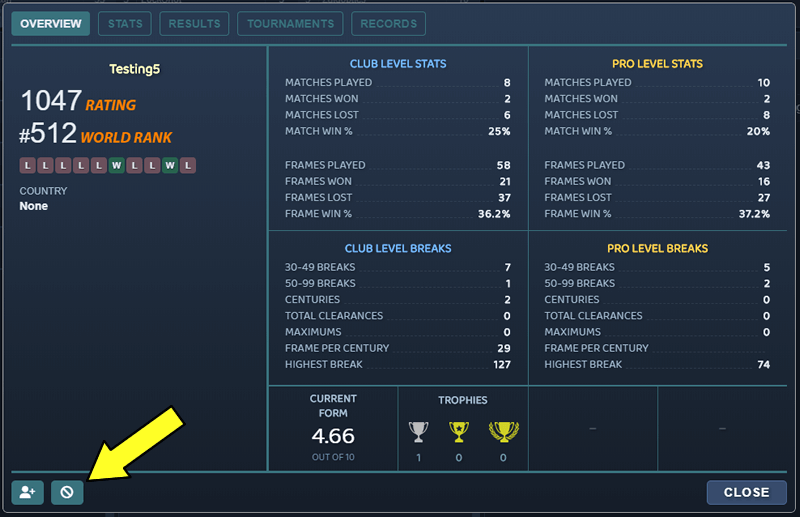
If you want to block someone but they're currently offline, you can load their bio window by typing "/bio username" in the chat. For example, you want to block a user called smiley199, but he is offline. Just type /bio smiley199 in the chat input bar and press Enter:

This will load smiley199's bio window. Now you can click on the "Block User" button located on the bottom-left corner of the window.
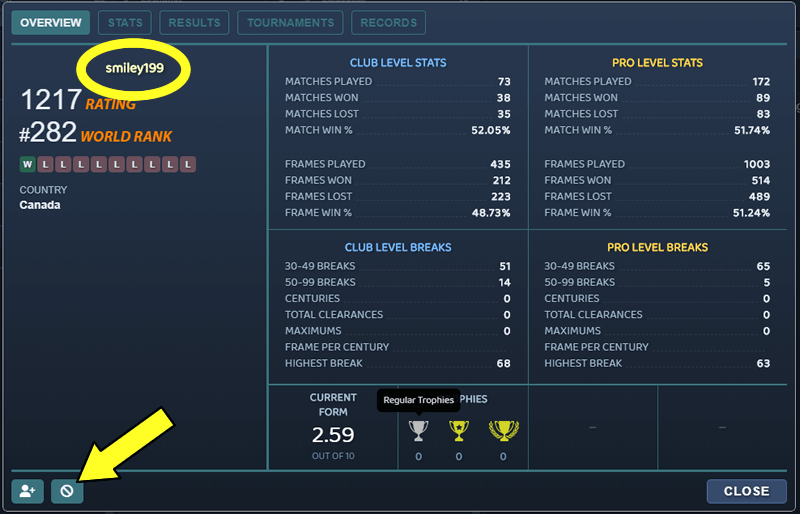
Blocked users who are offline will show under the dotted line in faded out text.
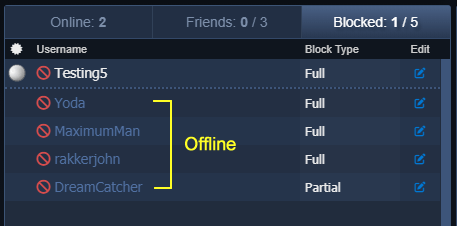
Block Options
When you choose to block someone, you will be shown a small popup with different block options:
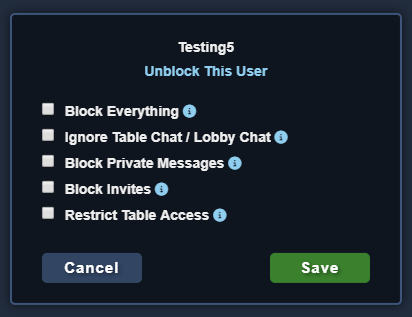
- Block Everything: This option will block the user from having any sort of contact with you.
- Ignore Table Chat / Lobby Chat: This means that whenever the blocked user types something in the lobby or table chat, you will not see it.
- Block Private Messages: The blocked user will not be able to send you private messages. You will also not be able to send this user any private messages.
- Block Invites: When a blocked user tries to invite you, the invite will be automatically rejected. You will also not be able to send this user any invites.
- Restrict Table Access: If you are the host of a table, the blocked user will not be able to join it.
How to unblock a user
There are a few ways you can remove users from the 'Blocked' list:
- Right-click on a username to reveal a drop-down menu and click on the "Unblock User" drop-down item.
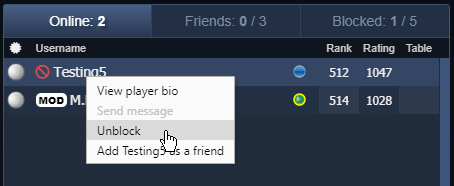
- Open the bio window of the user you want unblock, then click on the "Unblock User" button located on the bottom-left corner of the window.
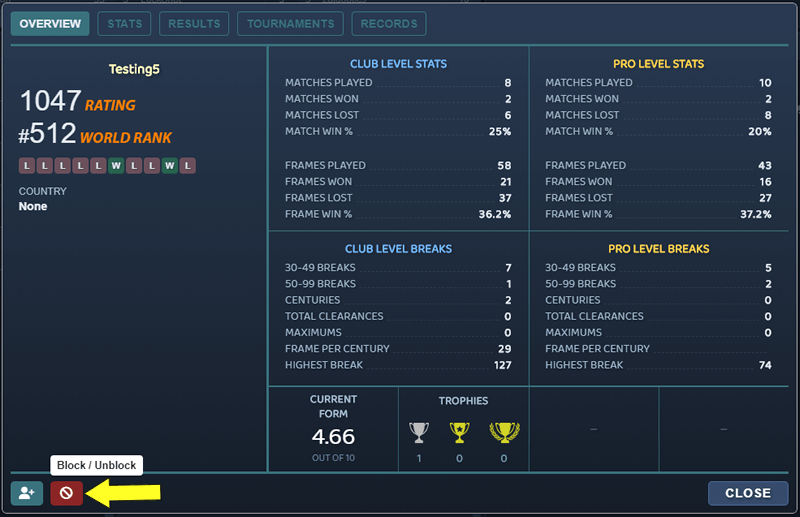
- From your blocked list, click on the edit icon next to the username of the person you want to unblock. This will reveal the block options popup. Under the username, click on the "Unblock This User" link.
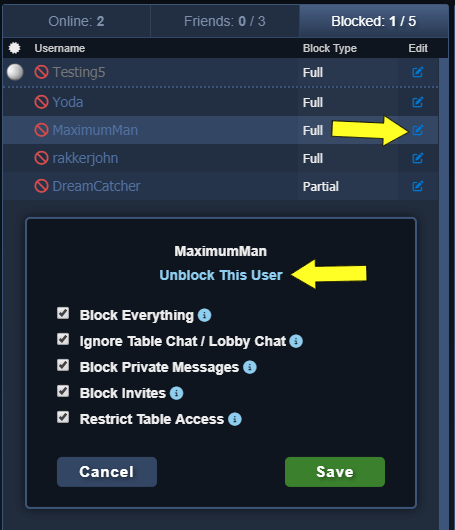
Within the Block Options popup, you can modify the block settings by checking or unchecking your preferred options. Click the "Save" button to apply and confirm your alterations.