You can add your favourite opponents and friends to your 'Friends' list.
The friends list is located in the user list section of the lobby, which you can access by clicking on the 'Friends' tab:
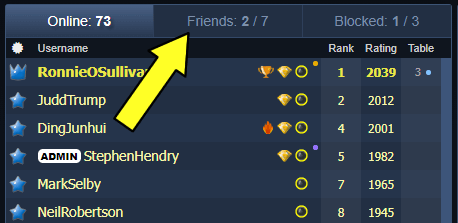
You can also access the friends list at a table. Simply, click on the 'People' button or press CTRL-P to load the people window:
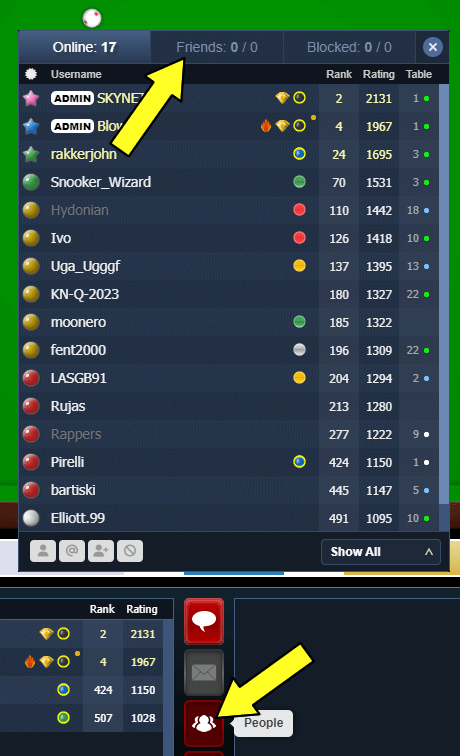
There are a few ways you can add users to the 'Friends' list:
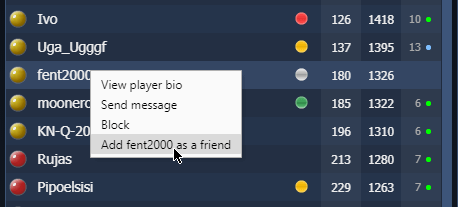
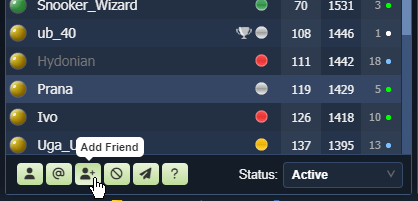
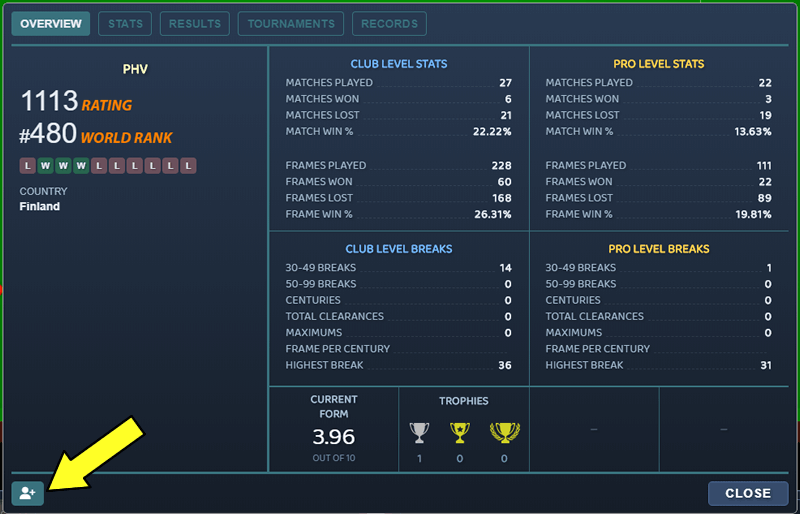
If you want to add someone but they're currently offline, you can load their bio window by typing "/bio username" in the chat. For example, you want to add a user called Tornado to your friends list, but he is offline. Just type /bio Tornado in the chat input bar and press Enter:

This will load Tornado's bio window. Now you can click on the "Add Friend" button located on the bottom-left corner of the window.
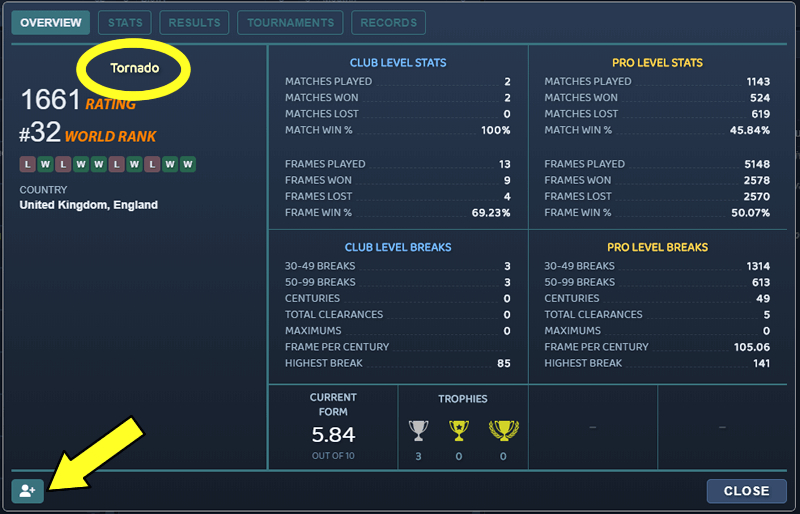
Friends who are offline will show under the dotted line in faded out text.
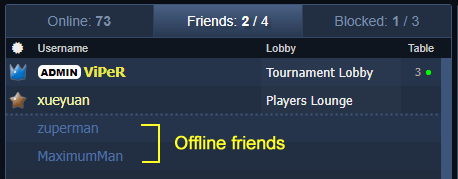
When you add a friend, they will not get a notification about this. Your friends list is anonymous. No one will know who is on your friends list.
There are a few ways you can remove users from the 'Friends' list:

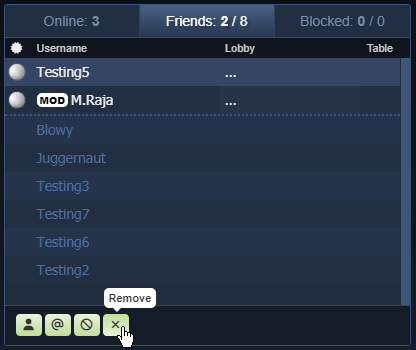
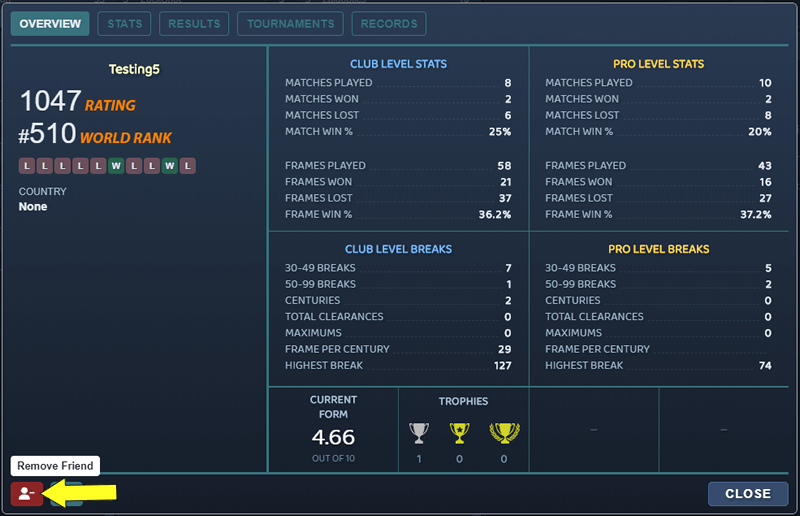
When a friend logs in, you will get a sound notification and also a chat text notification. These can be turned off from the Settings window.
Turn off Sound Notification when a friend logs in:
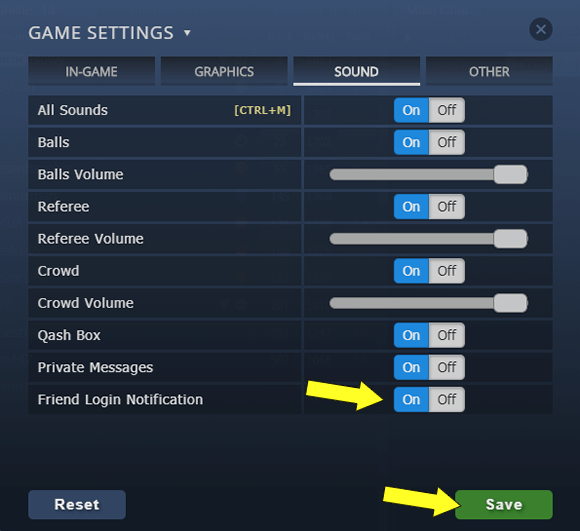
Turn off Chat Text Notification when a friend logs in:
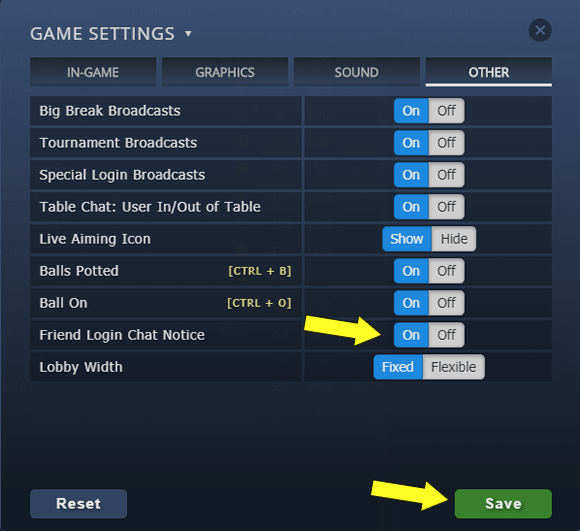
If a player is logging in shortly after they logged out, there will be no notification. However, if a friend logs back in after several minutes or later, a notification will be sent according to the settings. This is to prevent a flooding of notifications.
This website uses cookies to improve your experience. Read the privacy policy.