The Game Settings / GRAPHICS tab can be used to set various options to configure the game according to your preferences and to the capabilities of your PC and graphics card.
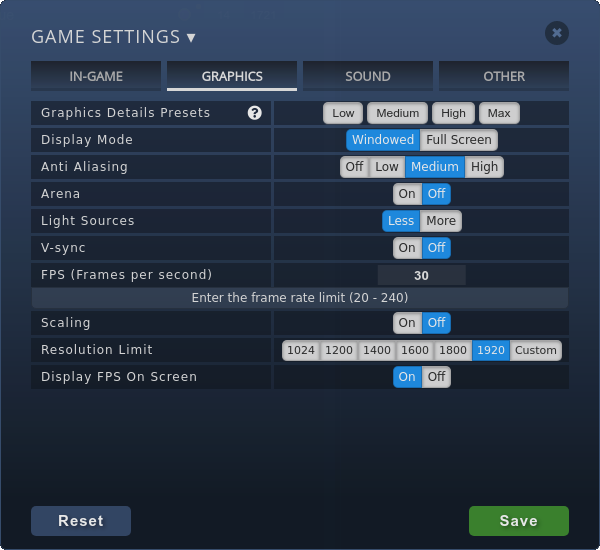
The four preset buttons will set the below details with a single click, so the quickest way to configure the game is by clicking the preset button matching the power of your PC and graphics card:
Don't forget to click Save after selecting your presets and/or changing any value below.
As the options say, you can choose windowed or full screen operation. The default is the windowed mode as it allows for more interaction with other applications running on your computer.
This setting determines the amount of smoothening at the edges of 3D objects. The higher the setting, the more the graphics card load.
When ON, the snooker table surrounding will be drawn in 3D view. If OFF, only a black background will be shown. Lower spec PCs should keep this setting OFF.
The Less setting results in a moderate final 3D image but brings considerable power savings compared to the More setting, where 3D objects are rendered with more lighting.
This is one of the most important settings and it should be ON if the graphics hardware can produce the native frame rate of your monitor (usually 60). Set V-sync to OFF if the ball movement is not smooth with any other settings and in this case specify the FPS value as half the refresh rate of your monitor, that is, FPS=30 usually. Very low spec PCs might even need 1/3 of the monitor's refresh rate (FPS=20). With V-sync ON, the FPS value is hidden, because in that case it is the monitor that determines the FPS value.
Moderate and powerful PCs will be capable to paint the frames with high enough refresh rates and in that case Scaling is not necessary, the setting can be set to OFF. Weaker and older computers that are not mainly designed for gaming may require this setting to be ON. In this case, the Resolution Limit selected in the next line determines the logical size of the game screen to be used for rendering the 3D view. When the rendering at that lower resolution is ready, the game will scale the graphics back to the original screen size, which produces some blurring at the edges of balls and other objects but depending on personal preferences, the overall game experience may be better with scaling as it can enable higher FPS settings or even the V-sync ON setting. Select a Resolution limit and play with it for a while, and after some iterations you will see which settings work best for you. There are people who prefer the smooth ball movements over image quality and there are people with the opposite preference, therefore the "best" settings depend very much on what you like or prefer.
When set to ON, the current screen refresh rate (Frames Per Second) will be displayed in the top left corner of the screen. This indication comes in handy during looking for your best graphics settings but once settled, you should turn this OFF.
This website uses cookies to improve your experience. Read the privacy policy.